How to read an Office document on an iPhone For Free?
You have taken the plunge and paid the top dollar for your iPhone, and you have received a document that is in MS Word, MS Excel, or MS PowerPoint. For the money, it seems reasonable that you should be able to open these documents of your iPhone with a simple tap or two. I personally struggled and was able to find a reasonably easy and free method to open MS Office documents on an iPhone.
Apple's Solution To The Problem (not free)
Apple provides a very nice and lightweight set of comparable applications, and in my opinion better on some measures, to the MS Office package. You can download these applications: Pages, Numbers, and Keynote from the app store onto your iPhone. These applications will translate your MS Office documents with relative ease. If you do not use a Mac computer
My Free Solution To Open A MS Office Document On Your iPhone
There is at least one free method to accomplish the task of reading office docs on your iPhone. If your main computer uses the Windows operating system, it makes the most sense for you to not use the Apple applications. I suggest you take advantage of the Google platform. Specifically, the applications: google drive and google docs.
Before you follow the steps below, register a google account. You do not have to use a Gmail email address.
The Steps to Open Office Documents on an iPhone For Free
I am presenting 2 options the first one is free and the second one is a low-cost option:
The Google option (and Documents Free application) Free!
1. Download and install Google Drive on your computer(s) https://drive.google.com (and follow the instructions) or read the instructions first (https://support.google.com/drive/answer/2375078?hl=en)
Set up the google drive you set up the drive on both the cloud and on your local hard drive. Then if you have a need to share a large file with a client, share the file using Google Drive.
2. Download the appropriate google drive mobile app (currently offered for iOS and Android devices) Login, and you will have access to the documents in your google drive.
3. Take advantage google docs to read your ms office docs, and since it is incorporated with Google Drive, you are cool.
or,
After you have google drive installed you can download the free app "Documents Free" for your iPhone this application will allow you to sync with Google drive and read Word and Excel formats.
The Low-Cost Option(s)
I RECOMMEND A LOW-COST ANSWER THAT WOULD ALLOW YOU TO READ, EDIT, SHARE, ETC... MS OFFICE DOCS ON YOUR IPHONE
1. Download the iPhone application: QuickOffice Pro, which is a $14.99 application https://itunes.apple.com/us/app/quickoffice-pro/id310723177?mt=8
or,
2. Purchase Office 365 which is either 9.99 / month (home) or 12.50 / month (biz) or $99 and $150 / year respectively. Both options allow the one subscription to serve multiple devices and OS, in fact, the home option allows for up to 5 devices, and that can be a combo of Windows, Mac OS, iOS, etc... but you only get 5.
To get this Office 365 software visit: http://office.microsoft.com and you can download and compare the products from that site.
I RECOMMEND A LOW-COST ANSWER THAT WOULD ALLOW YOU TO READ, EDIT, SHARE, ETC... MS OFFICE DOCS ON YOUR IPHONE
1. Download the iPhone application: QuickOffice Pro, which is a $14.99 application https://itunes.apple.com/us/app/quickoffice-pro/id310723177?mt=8
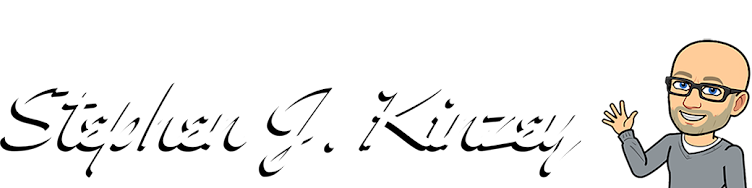


No comments:
Post a Comment
Thank you for commenting on my blog post. Once your comment has been reviewed and deemed appropriate, it will be visible. Thanks again.