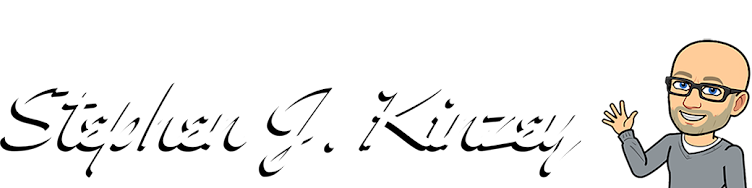Rename Any Wireless/Bluetooth Device: Keyboard, Mouse, or TrackPad Connected To Your Mac
There a several instances that may arise where you might want to rename your Apple Wireless Keyboard, Mouse or Trackpad.
For example, you might be selling one of the devices, or you may have "outgrown" the name that you gave one of the devices back during your experimental college days.
There a several instances that may arise where you might want to rename your Apple Wireless Keyboard, Mouse or Trackpad.
For example, you might be selling one of the devices, or you may have "outgrown" the name that you gave one of the devices back during your experimental college days.
The process to rename any wireless/Bluetooth device that is connected to your Mac computer is quite simple.
Before proceeding, make sure that the wireless device you intend to rename is connected to your Mac.
To Rename Bluetooth Devices Connected to Your Mac:
- Open up System Preferences
- Click on the Bluetooth icon within the System Preferences window Right-click* on the wireless device you wish to rename.
- Choose Rename from the pop-up that appears after you right-click.
- Enter a new name (it cannot be blank) for the device, and you have accomplished the task.
* If your mouse does not allow you to right-click - the right click on any Mac can be accomplished by holding the control key while clicking with the mouse.
Detailed Instructions on How to Rename a Wireless Device on Mac (Mac OS)
STEP 1: Open Systems Preferences > Bluetooth
STEP 2: Once you have opened the System Preferences window, click on the Bluetooth icon to open the Bluetooth window.
STEP 3: You right-click on the wireless device you want to rename, remove, or disconnect. You will be given those exact choices in a pop-up window, and you click once on your intended selection.
Follow similar steps to remove or disconnect your wireless device from your Mac.